Try again to delete tCleaning up Git branches is needed from time to time to keep the workspace organised.
Using Azure DevOps most of the Git housekeeping tasks are automated. A typical default workflow follows these steps:
– From a sprint work item, a new remote (feature/bugfix) branch is created.
– Commit changes to the local branch.
– Push change to the remote repository.
– Create Pull Request to review the changes.
– Complete the Pull Request to merge the changes to the master branch.
– Delete the remote and local feature branch.
If automatic completion of a Pull Request is enabled the remote feature branch is deleted after a successful merge operation.
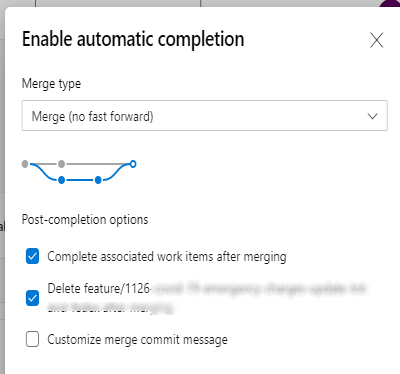
Despite the default DevOps Git workflow some remote branches are not cleaned up. This is the case for a work item that is cancelled or not needed anymore. Or a Pull requested was completed without the automatic delete option enabled. From time to time visit the DevOps Branches page to review and clean up unneeded branches.
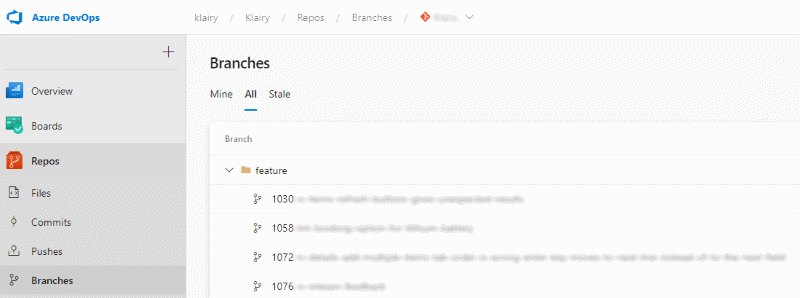
Before deleting a branch, use the Compare branches option to review changes between master and the selected branch.
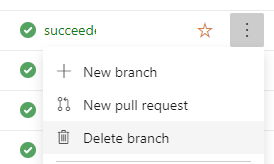
Deleting a branch can give the error message: “Failed to delete feature. Force push permission is required to delete branches”.
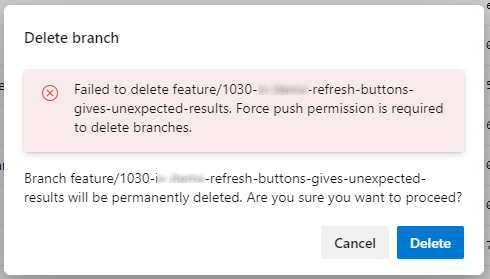
It is needed to adjust the default branch security.
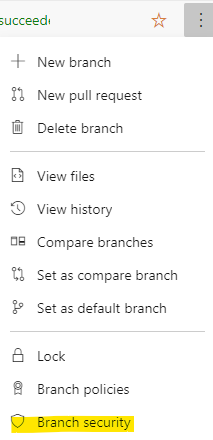
In the pop-up window enable the Force push option.

Try again to delete the branch and it is gone.